|
This page contains some general advice about how to search Sloan Digital Sky Survey data with
SkyServer. The bottom of the page contains a form to practice searching, using the sample queries on this page.
Here are some things to keep in mind while searching SkyServer:
An excellent way to learn SQL is to modify pre-existing SQL queries. Look at the Sample SQL Queries
on SkyServer. There is a link to them under the Help menu. If you're not sure how many objects a query is going to return, it's always a good idea to first do a "count" query first. A count
query will return only the number of objects that match the query, and will not return the actual data. This will give you an idea
of how long the query will take, so you don't find yourself waiting a lot longer than you expected to. Here is an example of
such a query:
| SELECT count(*) |
| FROM galaxy |
| WHERE g < 18 |
If a query takes much longer to run than you think it should,
you should try it again later to see if the problem is the load on the
server. If it still runs slowly, look at the Optimizing Queries section of SkyServer's guide
SQL in SkyServer. Be sure to exclude invalid values (unset or uncalculated
quantities) as described in the Excluding Invalid Data Values section
of SkyServer’s SQL in SkyServer. For example, the following query will exclude
invalid magnitude data for the u magnitude:
| SELECT ra, dec, u, err_u |
| FROM PhotoObj |
| WHERE ra BETWEEN 180 and 181 |
| AND u > -9999 AND u < 20.0 -- instead of just "u < 20.0" |
| AND err_u > -1000 AND err_u < 0.1 -- instead of just "err_u < 0.1" |
Use the Image List tool as a sanity check on your
queries. Click on Use query to fill form in the left panel, then enter your query and click Submit. A table of results will appear;
click Send to List. You will see thumbnail images of all the objects that matched your query. You can
click on the thumbnails to go to the Navigate tool, or on the object names to go to the Explore tool.
Remember that Image List
queries are limited to 1,000 objects, and that the SELECT block must have the form SELECT name, ra, dec, where
name can be anything you want. For example, this query uses the SDSS redshift as a name:
| SELECT z as name, ra, dec |
| FROM specPhoto |
| WHERE z BETWEEN 0.01 and 0.05 |
If you are running a query for photometric data, and you are searching for common parameters, consider using the PhotoTag view
instead of the PhotoObj view. PhotoTag contains all the objects that PhotoObj
contains, but has many fewer parameters for each object. Your query will run much faster. But remember that in PhotoTag,
magnitudes are not referred to as [u, g, r, i, z], but as modelMag_[u, g, r, i, z]. If your query returns a lot of output (more than a few thousand objects), it is generally not a good idea to
let the browser render the output by selecting the HTML output format (default). You can try using
one of the other output formats that save results to a file,
e.g., CSV, JSON or FITS. However, in
general, for queries that take a long time (more than a few
minutes) to complete and that return large output data sets,
you're much better off using an asynchronous service like the
CasJobs batch query system to run such queries and
fetch large numbers of objects. If you know you want to search for both photometric and spectroscopic objects, search on the
SpecPhoto view. In SpecPhoto, the redshift is referred to as
z and the magnitudes are referred to as modelmag_x (where x is the waveband). Here
is a query to get magnitudes and redshifts from specPhoto:
| SELECT top 100 modelmag_u, modelmag_g, modelmag_r, modelmag_i, |
| modelmag_z, z |
| FROM SpecPhoto |
| WHERE zWarning = 0 |
Running these sample queries
The form below will let you practice some of these techniques using the sample queries given above. Click on
the Query 1 - Query 4 buttons below to load these sample queries. Modify them if you like, and
click Submit to run them. Click Reset to clear the textbox.
|