Exercise 3.
Go to SkyServer's
SQL Search tool. Copy the query listed below, and paste it into
the box (overwrite the default query). Get your results as CSV (comma-separated value).
Click Submit.
|
select top 1000
objid, modelmag_u, modelmag_g, modelmag_r, modelmag_i, modelmag_z,z
from
SpecPhoto
where
class='QSO'
|
Results will open in a new window. Wait for the query to finish - it should take less
than a minute. You will get a a long list of data, separated by commas. The data is information
on 1,000 quasars. Save the file to your computer with the "Save" command in your browser.
Be sure to save it as plain text rather than HTML.
Import the file into a graphing program such as Excel. If you don't have a graphing program,
you can download a free program such as Open Office.
Use Excel's "Import Text File" option, or a similar option in another program, to import the data (see
SkyServer's Graphing and
Analyzing Data how-to tutorial to see how to import the file). Look at the results
in Excel.
The first column tells you the SDSS Object ID of the quasar. You can use this number to
look the quasar up in SkyServer's
Object Explorer. The next five columns give the SDSS's five magnitudes (u,g,r,i,z) for
each quasar. The last column gives the quasar's redshift.
If you want more than 1,000 quasars, remove the "top 1000" from the query, then run
it again. It will take longer to run, maybe 20 to 30 minutes, but it will return more
than 60,000 quasars. |