|
Back to Galaxies index
The first step is to get 2MASS infrared data, using whatever tools you are most comfortable with.
The only constraint is that the RA and dec must appear last in the data list. One way to get the
data is to use the Simple Query section of the OpenSkyQuery tool of the
National Virtual Observatory (links open in the same
new window) to get the 2MASS object ID, the j, h, and k magnitudes, and the positions. Go to SkyServer's Imaging Cross-Identification tool.
To get there from astronomers' home page, look under Search Tools. To get there from the public home page,
look under SkyServer Tools, then Object Crossid. In the Search Type dropdown menu, choose the type of search you want to do. Because you want to find
the single best observation of the single SDSS object that corresponds to each 2MASS object, select
The nearest primary object. Enter a search radius (in arcminutes) in the Search Radius textbox. This is the radius around
each of your objects that the tool will search as it looks for a matching SDSS object. The maximum radius you can
enter is 3 arcminutes. Enter the number of columns that precede your RA and dec in the textbox labeled Number of preceding
non-data columns. If you had the 2MASS object ID and the three 2MASS magnitudes preceding the RA and dec,
you would enter 4 here. You can either cut and paste the 2MASS data into the textbox or type the name of the data file in
the Or upload it as a text file box. When there is data in the textbox and a file specified in the
upload box, the file takes priority. You can change the data that the tool returns by changing the SQL query displayed in the bottom textbox.
The default query will return the following SDSS data for each matching object: object ID, positions, types, and
magnitudes (u, g, r, i, and z). Choose the Format you would like results returned in. HTML will return results as a table
in your browser. CSV will return results as a comma-separated value file, which can be opened by
many graphing programs. If you want to limit returned results just to galaxies (excluding the stars), add the following line to
the WHERE block of the query in the textbox:
The full query will look like this:
| SELECT |
| p.objID, p.ra, p.dec, |
| dbo.fPhotoTypeN(p.type) as type, |
| p.modelMag_u, p.modelMag_g, p.modelMag_r, |
| p.modelMag_i, p.modelMag_z |
|
| FROM #x x, #upload u, PhotoTag p |
|
| WHERE u.up_id = x.up_id and x.objID=p.objID |
| AND p.type = 3 |
| ORDER BY x.up_id |
Click Submit to run the query, and view the results.
Next: Explore the optical counterparts
|