|
Back to General Tasks index
One of the constraints you can use is to find objects only in a specific part of the sky. Use the Position
Constraints box to choose constraints. You can choose not to use any position constraints (None),
or you can choose one of three types (Rectangle, Cone, and Proximity).
Rectangle finds objects within a rectangle between a minimum and maximum RA and Dec. Enter minimums and
maximums for RA and Dec, either in decimal degrees or in HMS/DMS. HMS input can be formatted as either HH:MM:SS.ss
or HH MM SS.ss. Cone finds objects within a radial patch of sky defined by a center RA/Dec and a radius. The default value
is a search around RA = 180, Dec = 0.2. Proximity finds objects near to a list of positions. You give the list, either by pasting into the textbox
or by uploading a file. You can optionally specify a maximum separation in which to search. When you have finished entering all your constraints, click Submit Request. The tool will return only the
objects you asked for, in the output format you specified. You now have your results; read the next step to see
how to get the same results using SQL. If you would rather use SQL to search by position, write your query so that it uses one of the position functions,
either dbo.fGetNearbyObjEq(ra,dec,radius) or dbo.fGetObjFromRect(ra1,ra2,dec1,dec2).
Specify the table containing the data you want in the FROM block, and the function in the JOIN...ON block, joining on
photoObj.objID = dbo.fGetNearbyObjEq(ra,dec,radius).objID (for photometric data) or
specObj.bestObjID = dbo.fGetNearbyObjEq(ra,dec,radius).objID (for spectroscopic data). So here is
a query to search a radial patch of sky, returning IDs and positions (click Submit to run):
Next: Find by Magnitude
|