Click on the thumbnail image to go to the Navigate tool
entry for that object (link opens in a new window). The Navigate tool will give you an image of the object and the
area around it, which you can zoom in or out of.
Click on the object's name (above the thumbnail image) to go to the Explore
tool entry for that object (link opens in new window). The Explore tool shows complete data for the object,
including a spectrum if one was observed by the SDSS.
To download FITS images of the object, click on the FITS link below the PhotoObj heading in
the left-hand menu. Corrected Frames are the final step of processing for SDSS images. There is one
image for each filter. Right-click on the label for the filter you want to download the image.
From the Summary page, click on the spectrum to show a larger view. Spectral lines are marked
in pink and green. The redshift and redshift error are also marked on the spectrum.
To see the spectrum as a FITS file, click on the FITS link below the SpecObj heading
in the left-hand menu. Right-click on the Download link to download the spectrum. It will be a fits file
with 4 rows and about 4,000 columns. See the guide to
Reading individual spectrum files
(link opens in a new window) to learn how to interpret the FITS spectra.
You can view and analyze the spectrum using the SpecView
applet (link opens in a new window), developed by the Space Telescope Science Institute.