|
Back to Teaching/Labs index
Go to the Navigate tool (link opens in new window).
From the astronomers' main page, look under Advanced Tools. From the public main page, look under
SkyServer Tools, then Visual Tools. Look at the ra and dec input boxes near the top left of the tool. Enter the
coordinates of one of the Abell clusters. (Note that you may enter coordinates either as decimal degrees or
as HMS/DMS. If you enter them as HMS/DMS, use the format "hh:mm:ss ±dd:mm:ss".) Click Get Image. The image in the center panel will reset to an image of the area that includes your cluster. Click
the directional buttons (N-W-S-E) to pan the image, and click on the + or
– magnifying glasses to zoom in our out. Click on one or more of the Drawing Options checkboxes in the left-hand panel to redraw the image
with various features selected. Of particular interest is the SpecObjs checkbox. When it is selected,
the tool displays a red square around all objects for which the SDSS has obtained a spectrum. Decide which galaxies are genuinely part of the cluster and which are not, using whatever method
you like. Decide on some property of a galaxy that you want to measure across clusters. For example, you
might want to measure the magnitude of the 5th brightest galaxy in each cluster, or the apparent size
in arcminutes of the 3rd brightest spiral galaxy. Measure that property.
- To measure magnitudes, click on the galaxy to see its data. You will see its magnitudes
(u, g, r, i, z) displayed in the right-hand frame.
- To measure apparent sizes, turn on the Grid checkbox to put up tickmarks around the
edges of the main frame. Count the number of tickmarks the galaxy takes up and multiply by the grid
scale shown in the top left of the image.
- For whatever galaxy you choose to measure, be sure to record its objID, ra, and dec too.
Next: Find the redshift of the cluster
|