|
Back to General Tasks index
In the Search Type dropdown menu, choose the type of search that you want to do. The options are:
The nearest primary object – The single primary object nearest to the position that you will enter or upload. Primary object means the best single
observation of the object; other observations of the same object may be available.
object nearest to the position that you will enter or upload. Primary object means the best single
observation of the object; other observations of the same object may be available. The nearest object – The object nearest to the position that you will enter or upload,
whether or not it is a primary observation.
observation. All nearby objects – All objects within your specified search radius. All nearby primary objects – All primary observations of
objects within your specified search radius. observations of
objects within your specified search radius. 5-part SDSS ID – instead of searching by RA and dec, the tool will search based on the SDSS's five-part
imaging ID number (run-rerun-camcol-field-object).
Enter a search radius (in arcminutes) in the Search Radius textbox. This is the radius around each
of your objects that the tool will search as it looks for a matching SDSS object. The maximum radius you can enter
is 3 arcminutes. Enter the number of columns that precede your RA and dec in the textbox labeled Number of preceding
non-data columns. For example, if your data consists of (name, ra, dec), enter 1 in this box. You can enter your data to cross-match (in other words, the list of objects for which you want to see
SDSS data) in one of two ways. Either enter it in the large textbox, or upload a file using the smaller textbox
below it. When there is data in the textbox and a file specified in the upload box, the file takes priority. Choose the Format you would like results returned in. HTML will return results as a table in your
browser. CSV will return results as a comma-separated value file, which can be opened by many
graphing programs. You can change what types of data the query returns by editing the SQL query just above the Format
selector. Make sure the photo table/view is aliased as 'p' - for example photoTag p. Do not modify the #x
and #upload parts of the FROM clause; otherwise your upload will not work. Click Submit to run your query. If you have chosen the default options, the query will return the following data: the SDSS Object ID,
the position (RA and Dec), the type of object (STAR or GALAXY), and the SDSS's five
magnitudes (u, g, r, i, and z). Click on the object ID to go to the
Explore tool (link opens in new window), which will
give you more information about the object.
Next: Get SDSS thumbnail images
|