|
Back to General Tasks index
Once you have the SDSS object ID, RA, and dec of your objects from the Imaging Cross-ID tool, you can
get thumbnail images of what the objects look like in the SDSS using the Image List
tool (link opens in new window). To get to the tool from the astronomers' main page, look under Advanced Tools.
From the public main page, look under SkyServer Tools. Copy and paste the object ID, RA, and dec into the textbox in the upper left of the form, just above
Cut and Paste ra/dec list. Be sure to leave one space between each piece of data. Click Get Image.
The Image List tool is limited to returning 1,000 objects. A thumbnail image of each result will come up in a new frame within the same window. Click on the thumbnail image to go to the Navigate
tool entry for that object (link opens in a new window). The Navigate tool will give you an image of the object
and the area around it, which you can zoom in or out of. Click on the object's name (above the thumbnail image) to go to the Explore
tool entry for that object (link opens in new window). The Explore tool shows complete data for the object,
including a spectrum if one was observed by the SDSS.
|