|
Back to General Tasks index
Go to the Navigate tool (opens in a new
window). To access the tool from the astronomers' main page, look under Advanced Tools. To access
the tool from the public main page, look under Visual Tools. Look at the ra and dec input boxes near the top left of the tool. Enter the coordinates
of your object. You may enter them either as decimal degrees or as HMS/DMS. If you enter them as HMS/DMS,
use the format "hh:mm:ss ±dd:mm:ss", and be sure to include seconds even if they are 00. (You may have to
re-format the results you copied from SIMBAD). Click the blue Get Image button. You will see an interactive image of your object in the center
panel. Click the directional buttons (NWSE) to pan the image, and click on the + or – magnifying
glasses to zoom in our out within the image. Click on one or more of the Drawing Options checkboxes in the left-hand panel to redraw the
image with various features selected. Of particular interest is the SpecObjs checkbox. When
it is selected, the tool displays a red square around all objects for which the SDSS has obtained a
spectrum.
Here is a list of what each of the drawing options does:
| Option |
Meaning |
| Grid |
Draw a N-S E-W grid through the center |
| Label |
Draw the name, scale, ra, and dec on image |
| PhotoObj |
Draw a small blue circle around each recognized object |
| SpecObj |
Draw a small red square around each object with a spectrum |
| Target |
Draw a small yellow cross-hair around each object targeted
 for spectroscopy
for spectroscopy |
| Outline |
Draw the outline (in green) of each object |
| BoundingBox |
Draw the bounding box (in pink) of each object |
| Fields |
Draw the outline of each imaging field (in gray)
(in gray) |
| Masks |
Draw the outline (in orange) of each mask
considered to be important |
| Plates |
Draw the outline of each spectral plate (in pink) (in pink) |
| Invert |
Invert the image (display as black-on-white) |
Click on any object in the image. You will see the object’s data in the right-hand panel.
The data displayed are the object’s ra and dec, and the object’s magnitudes in the SDSS’s five
filters (u, g, r, i, z). You will also see a close-up image of the object. Click Add to Notes to add the selected object to your online notebook. Click
Show Notes to show the notebook. From your notebook, you can click Navigate to
return to the Navigate tool. You can also Export the notebook to your computer.
Next: Explore the Object in More Detail
|