|
Back to General Tasks index
Click the Explore link in the right panel of the Navigate tool to go to the
Explore tool (opens in a new
window). To access the tool from the astronomers' main page, look under Advanced Tools. To access
the tool from the public main page, look under Visual Tools. At the top of the Explore tool window, you will see the object’s identifier, ra and dec, and SDSS
long object ID. Below the name and position data, you will see a close-up image of the object, with a scale. The
object's photometric data is to the right of the image. The magnitudes are the second row. If the SDSS did not measure a spectrum for this object, the tool will say, No scienceprimary
SpecObj linked to this PhotoObj. If the object does have an SDSS spectrum, the tool will show
the spectrum below the photometric data. Click on the picture of the spectrum to see a larger view. Spectral lines are marked on the spectrum
by green and pink dotted lines, as well as labels. The redshift and error are shown at the bottom of
the spectrum.
You can also use the Explore tool to get the SDSS's FITS images and spectra for your object.
Next: Get FITS Images and Spectra
|